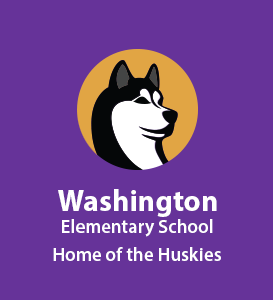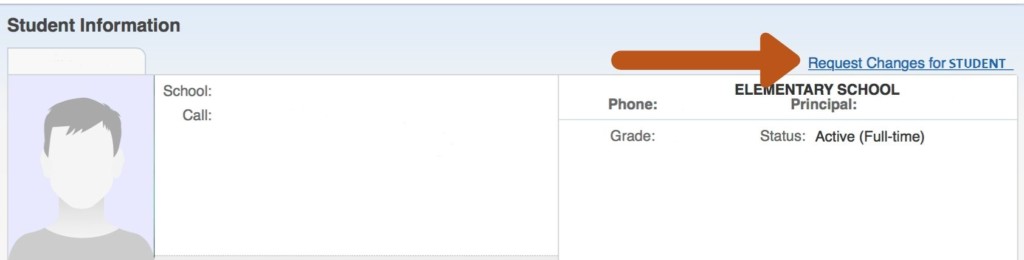
Parents and guardians can receive emails, texts and/or phone calls, but we need up-to-date contact information to make sure that messages reach you. Here’s how to begin receiving them.
- Sign into your Skyward account. If you don’t have an account or cannot access your account, please contact your child’s school’s office.
- Visit the “Student info” tab (on a mobile device, click on the “+” to display menu). In the upper-right corner, click “Request Changes for student,” then select “Family information” from the dropdown.
- In the pop-up window, you can:
- Enter or update the primary phone number and/or email address for each guardian.
- Select “Cell” and enter a valid cellphone number for each guardian. If you have only one phone and it’s a cellphone, duplicate the number in both the “Primary phone” and “Cell” fields to receive text messages. (See additional steps below for T-Mobile customers.)
- Click the “Save” button.
Please note that it may be a few days before you begin receiving messages.
If T-Mobile is your cell carrier, you must also opt in to receive text messages. This can be accomplished by doing one of the following:
- Go to T-mobile.com > Privacy Center > Privacy Choices tab > Opt-out Form > there is an option here to opt in to toll-free SMS > complete and submit.
- Call 800-937-8997 and have them submit this form for you.